How to remove CapCut Logo | Easy Steps to Remove CapCut Watermark
If you love making fun videos or you’re a content creator, you’ve probably noticed the CapCut logo or watermark at the end of your edits.
CapCut is an amazing video editing app, but sometimes that logo can be distracting, especially when you want a clean, professional look.
In this article we will discus how to remove CapCut logo, why you might want to, and the different ways you can do it.
What is the CapCut Logo?
The CapCut logo is a small watermark that appears at the end of every video edited with CapCut. It’s a way for the app to promote itself, but for creators who want polished, unbranded videos, it can be frustrating.
The watermark usually includes CapCut’s logo and a bit of text saying the video was created using the CapCut app.
If you’re posting your video on social media, having this watermark can make it seem less professional, which is why many people search for ways to delete the CapCut logo.

Why Remove the CapCut Logo?
There are several good reasons to remove the CapCut watermark from your videos. Let’s take a look at a few:
- A Professional Appearance: If you’re using your videos for professional purposes, such as marketing or growing your online presence, having someone else’s logo on your work can look amateurish. A clean, unbranded video makes a stronger impression.
- Personal Branding: Your videos should showcase your brand, not CapCut’s. If you’re building a personal brand, you’ll want your audience to focus on your content, not the watermark from the app you used.
- Better Viewer Experience: Watermarks can distract from the actual content of your video. Removing the CapCut logo gives your audience a better, more immersive experience.
How to Remove CapCut Logo
CapCut makes it pretty easy to remove the watermark, and the process is built directly into the app. Here’s how you can remove CapCut Logo:
Step-by-Step Guide to Removing CapCut Watermark:
- Open CapCut: Start by opening the CapCut pro apk on your device.
- Create or Open a Project: You can either start a new project or continue working on an existing video.
- Locate the Watermark: The CapCut watermark appears at the very end of your video. Scroll to the last frame where you’ll see the logo.
- Tap the Watermark: Once you find the logo, tap on it. This will bring up a few options.
- Delete the Logo: You should see an option to delete or remove the watermark. Tap that, and the logo will disappear from your video.
- Finish Your Edit: After removing the watermark, finish editing your video as you like.
- Export the Video: Finally, export your video without the CapCut logo and share it on your favorite platforms like TikTok or Instagram.
Using CapCut Pro APK to Remove the Watermark Automatically
For those who want a more seamless solution, using the CapCut Pro APK can automatically remove the watermark from all your videos. The Pro version offers extra features like advanced editing tools and removes the logo by default. Here’s how to do it:
- Download CapCut Pro APK: Find a trustworthy source to download the CapCut Pro APK. This version provides all the premium features, including the ability to remove the watermark.
- Install the App: After downloading, install the APK file on your device.
- No More Watermark: With the CapCut Pro APK, you won’t need to manually remove the watermark for each video. Every video you create will be watermark-free by default.
- Extra Features: The Pro version also offers additional benefits like 4K export, advanced effects, and no ads, making your editing experience smoother.
How to Delete CapCut Logo Using Third-Party Apps
If you’re unable to remove the CapCut logo using the app, or you prefer a different method, you can use third-party apps to get rid of the watermark. Here are two popular apps that can help:
Option 1: Using InShot
- Download InShot: Install the InShot video editor from the Google Play Store or Apple App Store.
- Import Your CapCut Video: Open InShot and import the video you edited using CapCut.
- Crop Out the Watermark: One of the easiest ways to remove the watermark is by cropping it out. Use InShot’s crop tool to remove the bottom portion of the video where the watermark appears.
- Export the Video: After cropping, export the video. The CapCut watermark will be gone.
Option 2: Using VN Video Editor
- Download VN Video Editor: Like InShot, VN Video Editor is available on both Android and iOS.
- Upload Your Video: Import the video you created in CapCut.
- Blur or Remove the Logo: VN offers advanced editing tools that allow you to blur out the CapCut logo or crop it from the video entirely.
- Export the Video: Once you’ve removed the logo, export the video in high resolution.
Why It’s Important to Remove the CapCut Logo
Even though the CapCut watermark is small, removing it can have a big impact on your video’s appearance. Whether you’re aiming for a professional finish or just want a clean, logo-free video for your personal collection, getting rid of the watermark enhances the overall quality.
Plus, if you’re using CapCut for business purposes or personal branding, removing the watermark helps you stand out. It allows your audience to focus on your content, not the CapCut logo.
Alternatives to CapCut for Watermark-Free Editing
If you want to avoid dealing with watermarks altogether, you might consider using other video editing apps that don’t place logos on your videos. Here are a few alternatives:
- Adobe Premiere Rush: A professional-grade video editor with no watermark. Perfect for those who want to take their editing to the next level.
- VN Video Editor: An easy-to-use app with no watermark and advanced features.
- InShot Pro: The Pro version of InShot allows you to export videos without any watermark.
Conclusion
Removing the CapCut logo is a simple process, whether you do it within the app or by using third-party solutions.
By following the steps in this guide, you can easily remove CapCut Logo and make your videos look more professional and keep the focus on your content.
Whether you use CapCut’s built-in tools, the CapCut Pro APK, or a third-party app like InShot, getting rid of the watermark will give your videos the clean, polished look you’re aiming for.
So, the next time you edit a video in CapCut, don’t let the logo hold you back. Remove the watermark and let your creativity shine!